Always wanted a secret power? Imagine being able to create breathtaking visuals, photos, illustrations, and paintings by literally imagining them into being. Sounds crazy? It sure does. But that’s exactly what you can do with Bazaart’s new AI art image generator.

Using Bazaart’s AI art generator, you can turn your wildest imaginations into beautiful, enigmatic, awe-inspiring visual creations. But how can you make the most out of this tool and start creating AI art? Read on to find out.
So what is AI-generated art?
Artificial intelligence (AI) has been a hot topic in the art scene for some time now. But what exactly is AI-generated art? In short, it is any visual artwork – paintings, images, illustrations, doodles, cartoons – created by an AI software. It may blow your mind to know that artificial intelligence art can look so authentic that it can’t be distinguished from traditional, human-made art.
The tech behind this amazing breakthrough is called generative AI. Generative AI was trained to receive inputs such as images or texts and turn them into amazing content like stories, digital artworks, graphics and visuals, even videos!
Generative AI can literally transform the ideas you see in your mind’s eye into a picture. All you need to do is type a description of the image you want created, and watch as the tool creates some of the most beautiful computer-generated art you’ve ever seen.
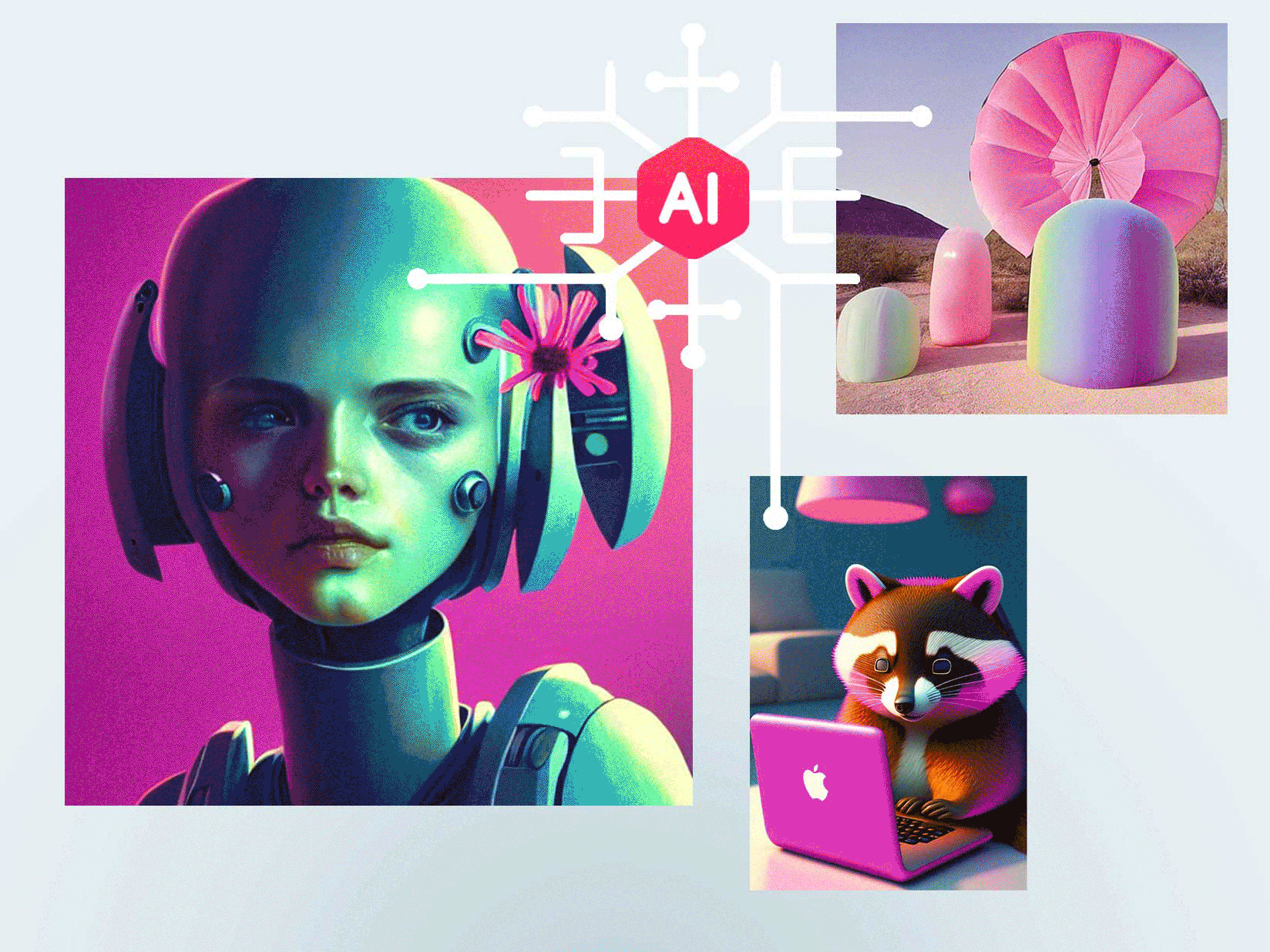
Create images from text with Bazaart
Itching to create some AI art? Try Bazaart’s AI image generator. Bazaart’s AI empowers you to create any visuals you can think of, from your daily dose of social media visuals to wild and exciting works of art.
And not just any art. Bazaart specializes in creating incredibly artsy and breathtaking images, unlike any other out there. All you have to do is describe what you want to see, and let Bazaart’s ai image generator take care of the rest. Here’s how it works:
- Open the Bazaart editor by tapping the + button
- Tap ‘Start from scratch’
- Choose the desired image size and shape
- Tap the ‘AI Photo’ tool
Alternatively, you can access the AI art tool from the Create tab of the app, by tapping your ‘AI Photo’ button in the top menu. It’s that easy.
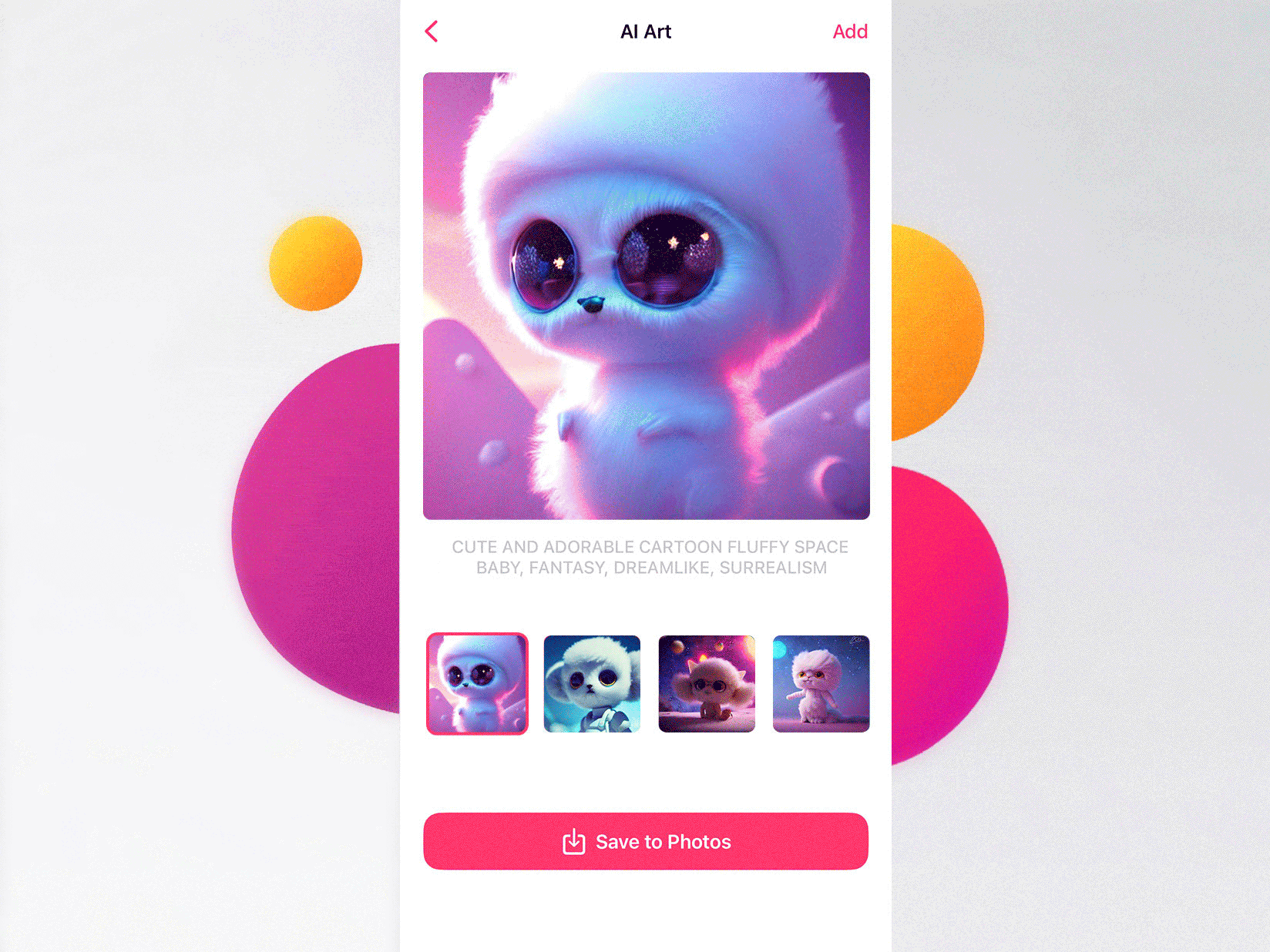
Tips for creating better AI art
Bazaart’s AI image generator is not only easy to use, but also versatile enough to keep up with any of your professional, hobby or maker needs. To make sure you get the most out of every image, Bazaart’s community of digital creatives has come up with five excellent tips for making your AI creations even more unique.
Tip 1: Use at least 5 words
Provide clear and detailed descriptions. The better the description, the better AI can perform. Good descriptions include both what you want to see (e.g. “snail riding a roomba”) and what it should look like (e.g. “a film noir close-up of a snail riding a roomba”).
Tip 2: Emphasize or downplay particular elements
Pro tip: Adding asterisks and brackets can help you guide the AI into giving more (or less) emphasis to particular elements. For example, if you want to emphasize a certain word or expression in the description, put an asterisk (*) before and after it. For example, type “*snail* riding on a roomba”, to tell the AI to focus on the snail in the image and make it as detailed as possible.
Similarly, if you want to downplay an element, put a bracket [ ] before and after the relevant word. For example, you can type “snail riding on a [roomba]” to tell the AI to generate an image where the roomba gets second stage and is less pronounced.
Tip 3: Try different artistic styles
One of the most fun features of AI art generators is the ability to experiment with new art styles. You can make images that iterate an art period or movement (naturalism, rococo, pop art) or make an image look like masterpieces created by well-known artists (Dali, Van Gogh, Keith Haring).
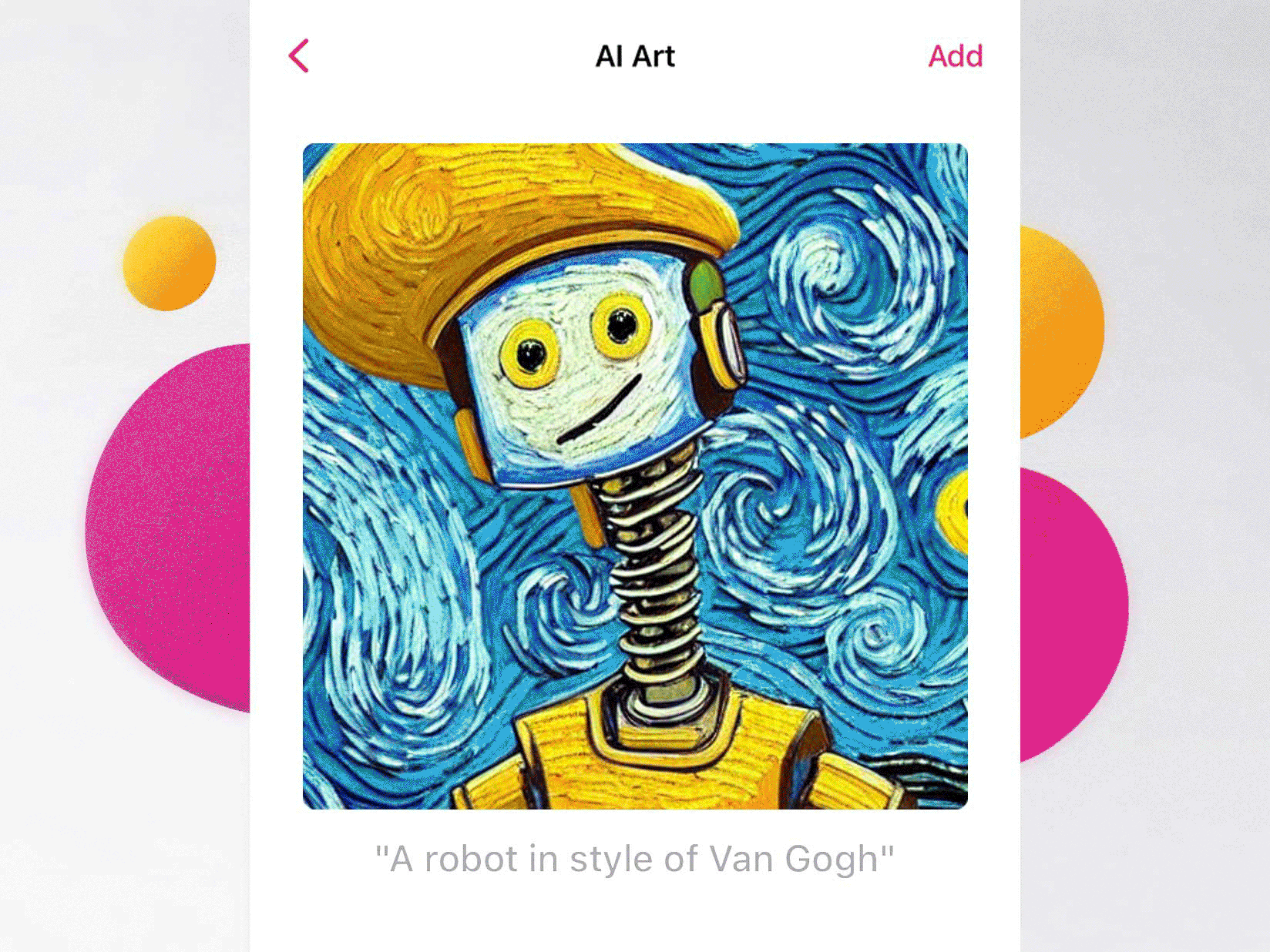
Tip 4: For custom styles, be specific
The best way to achieve the style you’re looking for is by adding it to your description. For example, use “Andy Warhol-type pop art of boy eating ice cream” instead of “boy eating ice cream”.
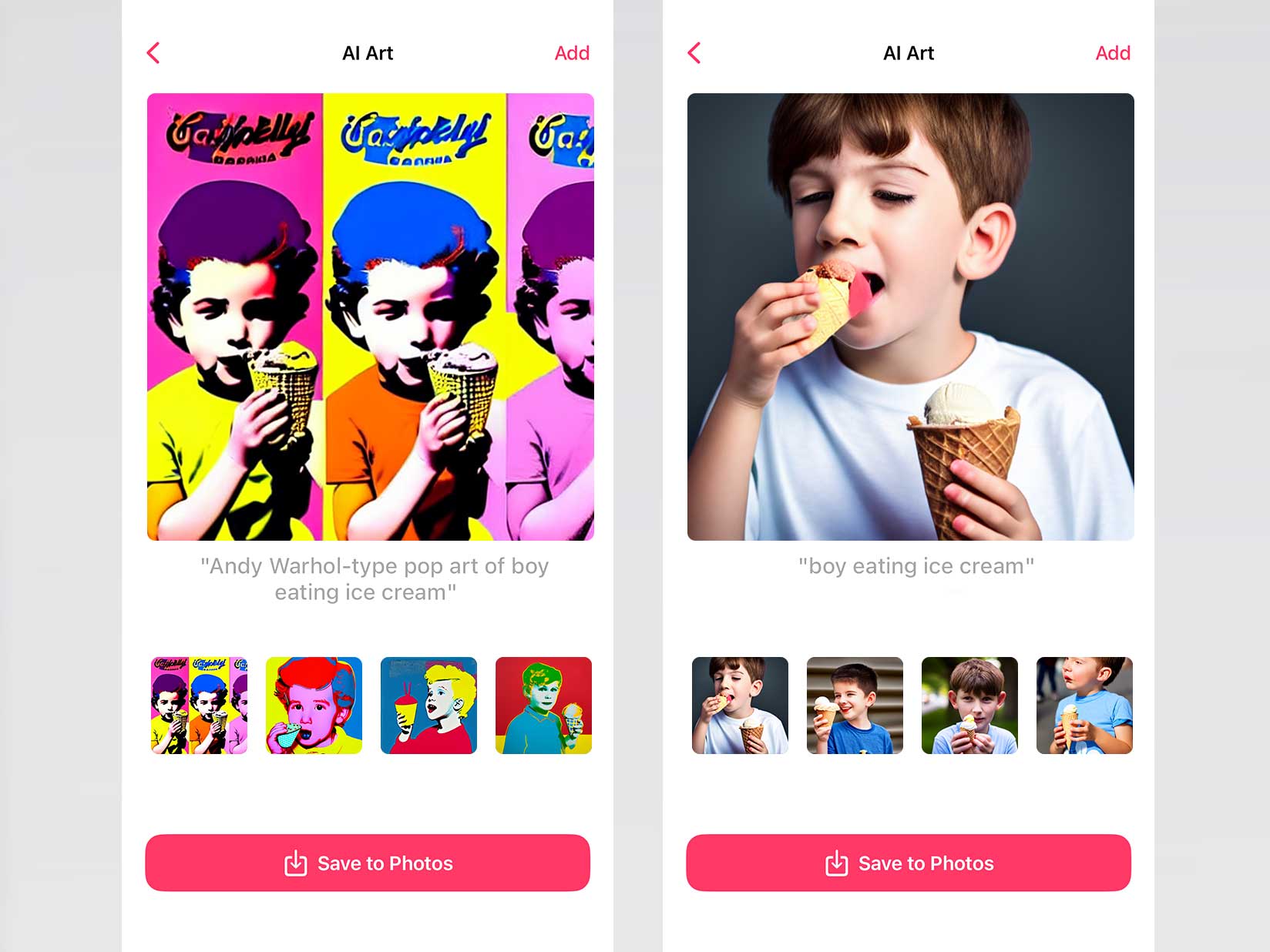
Tip 5: Want more options? Refresh the results
Did you know that every time you enter a description, the AI art tool will generate completely different results? This means that the possibilities are literally endless and you can keep refreshing the results to see more suggestions. However, if you see a result that you think you might want to use, make sure to save it before trying again. Otherwise, you may lose your amazing creation to the AI!
Tip 6: Enrich your work with Bazaart
Once you have your image, Bazaart offers an amazing suite of tools to help you turn it into a work of art that’s completely your own. Explore and choose from dozens of different options: apply filters, remove background from image, add layers and dimensions, combine photos into one with blending, remove people and objects, add text, and throw in some stickers for good measure.
Ready to turn your imagination into exciting works of art? Open Bazaart’s AI Art generator, describe your vision, and watch Bazaart bring it to life.